- Open the image in Photoshop.
- then right click on the image and make a duplicate layer.
- Give the name of duplicate layer ‘Layer1’.
- Then go to layers palette and click on background and right click, choose delete layer.
- Now only one layer is available ‘Layer1’.
- Click on Rectangular Marquee Tool and select a part of image which we have to make rounded or the whole image by Pressing Ctrl+A.
- Now go to Select > Modify > Smooth
- and give the value of Smooth like 10 then You will see that corners are rounded.
- Then right click and choose ‘Select Inverse’ and press delete.
- Now save image as .png with ‘Interlaced’ option.
- Your image has rounded corner as shown below.
Note : we need to create duplicate layer because the original background layer is locked and we can't delete some part of that image.





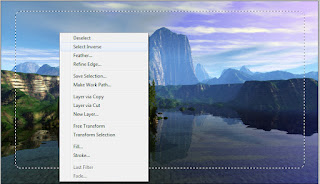

No comments:
Post a Comment
I always want a feedback related with this blog. If you encounter any problem. Kindly mail via Contact Us form. If this post helped you then share this page to your friends. Thanks for Visiting !